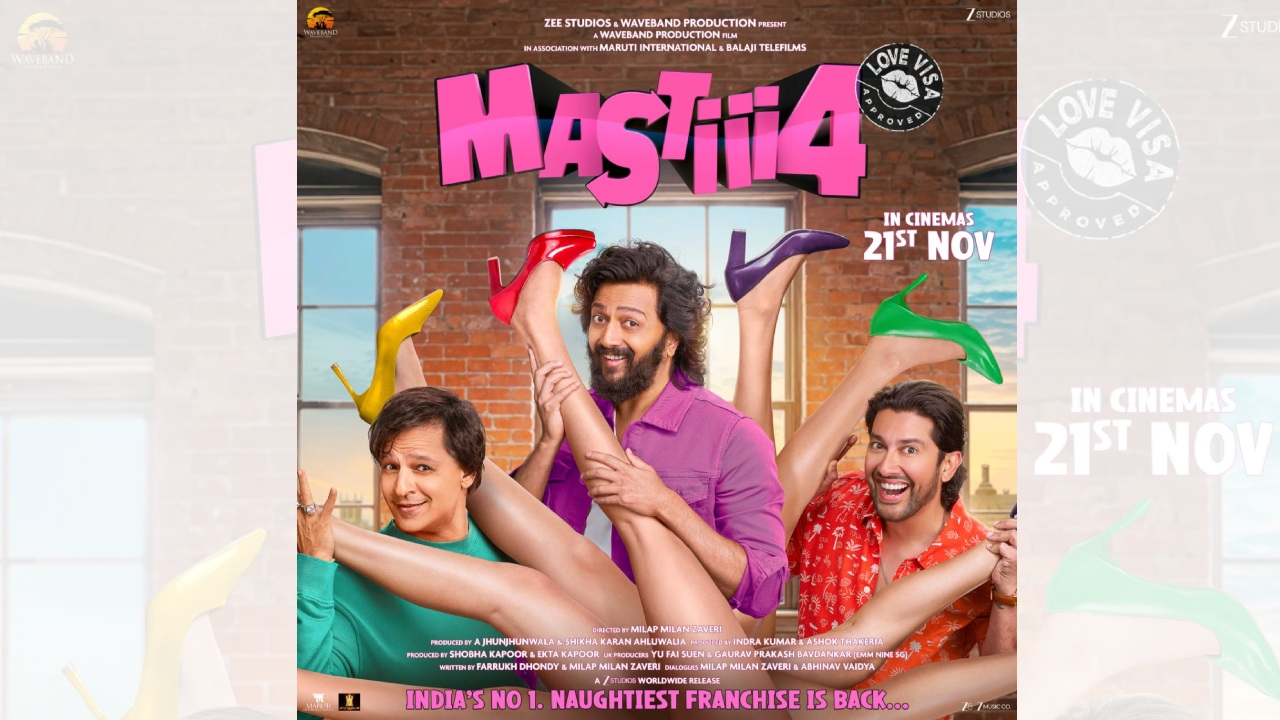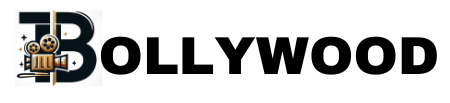Google’s Gemini AI is changing the game, allowing anyone to generate and edit images using simple text commands, known as prompts. But there’s a catch. The magic doesn’t happen with a vague wish; it happens with a well-crafted prompt. This guide will show you how to write those prompts to finally bring your wildest imaginations to life.
Informative Content with Verified Facts
Why Your Prompts Matter More Than You Think
Think of talking to Gemini like giving directions to a immensely talented but literal-minded artist. If you just say “paint a dog,” you might get a generic brown dog on a white background. But if you say “paint a fluffy Samoyed dog smiling, playing in a field of sunflowers at golden hour,” you give the AI a rich scene to work with. The detail in your command is what separates a bland result from a breathtaking one.
According to Google’s AI principles, their image generation tools are designed to be helpful and creative while prioritizing safety and avoiding the creation of deceptive or harmful content. Your prompts are your primary tool for guiding the AI within these positive and productive boundaries.
The Building Blocks of a Powerful Gemini Prompt
You can break down a masterful prompt into a simple recipe. Combine these ingredients for best results.
1. The Subject: Be Specific
This is the main character of your image. Don’t just say “a cat.” Specify the breed, the expression, the pose.
- Weak: a cat
- Strong: a curious ginger tabby cat with wide green eyes, peeking over a stack of books
2. The Environment & Setting: Set the Stage
Where is your subject? The context defines the entire mood of the image.
- Weak: in a room
- Strong: in a cozy, dusty library with wooden shelves and a single ray of sunlight coming through a window
3. The Style & Medium: Choose Your Art Form
This is where you tell Gemini how to create the image. Do you want a photo, a painting, or a digital illustration? Naming an art style or even a specific artist can yield incredible results.
- Examples: digital illustration, oil painting, watercolor, charcoal sketch, photorealistic photography, in the style of Van Gogh, cyberpunk aesthetic, vintage poster art.
4. The Details & Composition: The Finishing Touches
This includes lighting, color palette, camera angle, and finer details that add depth and professionalism.
- Lighting: soft morning light, dramatic cinematic lighting, neon glow
- Color: a muted pastel color palette, vibrant and saturated colors, monochrome
- Angle: low-angle shot, bird’s-eye view, close-up portrait
- Details: intricate, highly detailed, 4K resolution
Putting It All Together: From Good to Great Prompts
Let’s see the formula in action.
- Basic Prompt:
a robot in a garden - Advanced Prompt:
A photorealistic image of a friendly, vintage-style robot with copper details, carefully watering a vibrant flower bed of purple tulips. Soft, late afternoon sun. Shallow depth of field.
The second prompt gives Gemini a clear blueprint. It knows the style (photorealistic), the subject’s details (friendly, vintage, copper), the action (watering tulips), and the technical photography terms (soft sun, shallow depth of field).
Gemini vs. Other AI Photo Editing Tools
While there are competitors like Adobe Firefly, Canva AI, and MidJourney, Gemini offers unique advantages:
| Feature | Google Gemini AI | Adobe Firefly | MidJourney | Canva AI |
|---|---|---|---|---|
| Multimodal (text, image, audio, video) | ✅ | ❌ | ❌ | ❌ |
| Google ecosystem integration | ✅ | ❌ | ❌ | ✅ |
| User-friendly prompts | ✅ | ✅ | Moderate | ✅ |
| Editing existing photos | ✅ | ✅ | Limited | ✅ |
| Free/Paid options | Both | Paid | Paid | Both |

FAQ Section
Your Google Gemini Prompt Questions, Answered
Q1: Can I use Gemini to edit existing photos?
Yes, you can. Gemini allows you to upload an image and use prompts to modify it. You can ask it to change the background (“put this dog on a beach”), alter the style (“make this look like a watercolor painting”), or even extend parts of an image (“outpaint the landscape to show more of the forest”).
Q2: Are there any prompts or requests I should avoid?
Absolutely. In line with its safety policies, you should avoid prompts that generate images of famous people, create violent or adult content, or spread misinformation. It’s also best to avoid requesting images in the style of living artists unless you are simply using them as a broad inspiration point.
Q3: Why does Gemini sometimes not generate exactly what I describe?
AI is a powerful tool for interpretation, not a perfect mind-reader. Sometimes it might misinterpret a word or struggle with highly complex, multi-layered requests. If you don’t get the result you want, try refining your prompt. Be more specific, use different synonyms, or break a complex idea into simpler parts.
Q4: Where can I use Gemini’s image generation feature?
You can access it through the Gemini web app or the mobile app. It’s integrated into the Google ecosystem, making it a readily available tool for anyone with a Google account.
Strong Conclusion with a Takeaway
The ability to create any image you can imagine is now at your fingertips. It’s not about being a technical expert; it’s about being a good communicator. The real magic lies in learning how to translate your vision into words.
Your next step is to go and experiment. Start with a simple idea and then layer on the details. Try different styles. Play with lighting. The best way to learn is by doing. What will you create first?