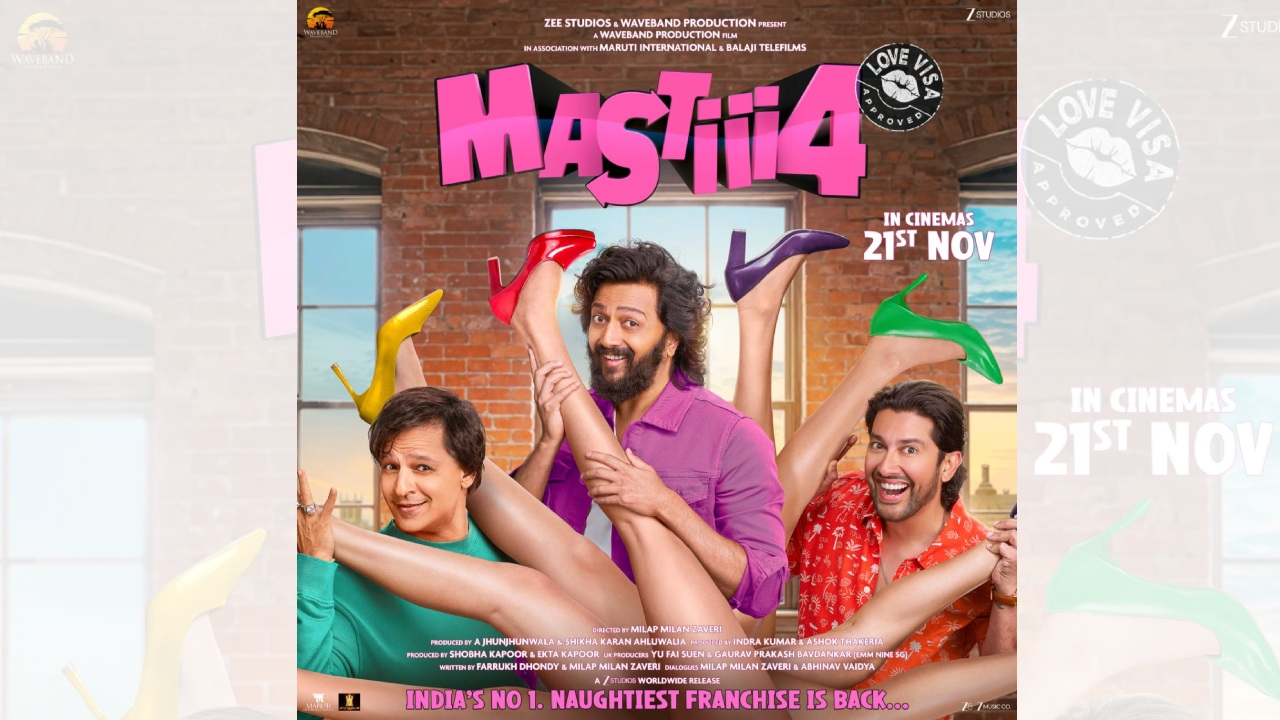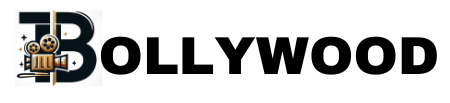You know that feeling of finding an old, grainy family photo and wishing you could see it in perfect, lifelike detail? What if you could do the opposite? What if you could take a modern, crystal-clear selfie and transform it into a high-resolution portrait that looks like it was taken by a professional photographer decades ago? Thanks to a clever trick with Google’s Gemini AI, you can now do exactly that. It’s not a hidden feature, but a creative way to use the AI’s existing capabilities. Let’s break down how it works.
What This AI Portrait Trick Actually Does
This isn’t just a simple filter. When you ask Google Gemini to create a “retro” or “vintage” portrait, it uses its advanced imaging model, Imagen 2, to completely reimagine your photo.
It doesn’t just slap a sepia tone on it. The AI analyzes your facial features, lighting, and expression. Then, it generates a brand new image that mimics the style, texture, and even imperfections of photography from a bygone era—think 1970s studio glamour shots or classic 1940s portraits—but renders it in stunning 4K HD quality. The result is a unique piece of art that feels both nostalgic and incredibly real.
How to Create Your Own AI Portrait in Minutes
The process is straightforward. You don’t need to be a tech expert to get impressive results. Just follow these steps.
Step 1: Get the Right App
First, ensure you have the Google Gemini app installed on your Android or iOS device. This is the primary way to interact with the AI and upload your images. You can also access it through your desktop browser at Gemini.Google.com.
Step 2: Choose and Take a Strong Selfie
The quality of your input matters. For the best results:
- Use a clear, well-lit selfie where your face is easy to see.
- A neutral background helps the AI focus on you.
- Try to have a neutral or pleasant expression for that classic portrait look.
Step 3: Craft the Perfect Prompt
This is the key. Don’t just say “make this retro.” Be specific. After uploading your image, use a detailed prompt like:

"Convert, 4K HD realistic. A stunning portrait of a young Indian woman with long, dark, wavy hair cascading over her shoulders. She is wearing a translucent, elegant saree draped over one shoulder, revealing a fitted blouse underneath. She is looking slightly to her right, with a soft, serene expression. I want the same face as I uploaded, no alteration — 100% same. The background is a plain, warm-toned wall, illuminated by a warm light source from the right, creating a distinct, soft-edged shadow of her profile and hair on the wall behind her. The overall mood is retro and artistic."- “Transform this photo into a realistic 4K HD portrait with a retro 1950s Hollywood style, using dramatic studio lighting and soft focus.”
- “Reimagine this picture as a professional vintage studio portrait from the 1980s, with a grainy film texture and warm tones.”
- “Create a hyper-realistic AI portrait from this selfie in the style of a 1920s oil painting, with incredible detail and 4K resolution.”
The more descriptive you are with eras and styles, the better and more unique your results will be.
Gemini vs. Other AI Photo Editing Tools
While there are competitors like Adobe Firefly, Canva AI, and MidJourney, Gemini offers unique advantages:
| Feature | Google Gemini AI | Adobe Firefly | MidJourney | Canva AI |
|---|---|---|---|---|
| Multimodal (text, image, audio, video) | ✅ | ❌ | ❌ | ❌ |
| Google ecosystem integration | ✅ | ❌ | ❌ | ✅ |
| User-friendly prompts | ✅ | ✅ | Moderate | ✅ |
| Editing existing photos | ✅ | ✅ | Limited | ✅ |
| Free/Paid options | Both | Paid | Paid | Both |
Why This Is More Than Just a Gimmick
Google’s Imagen 2 model is powerful because it’s built on a deep understanding of not just objects, but concepts like “realism,” “4K,” and “vintage.” It’s trained on a massive dataset of images, allowing it to recreate specific photographic textures and lighting conditions with surprising accuracy.
This technology is a fascinating glimpse into the future of personal creativity. It allows anyone to experiment with artistic styles that would normally require a professional photographer, a makeup artist, and a vintage camera.

Frequently Asked Questions
Is this feature free to use?
Yes, currently, generating images with Google Gemini is free. You just need a standard Google account.
How does Google handle my photo data and privacy?
According to Google’s AI Privacy FAQ, image prompts are processed to provide the service and may be reviewed by trained reviewers to improve their products. However, they state that this data is not used to target ads. For the most privacy-conscious, it’s always good to avoid uploading sensitive images.
Can I use these AI-generated portraits for professional purposes?
You’ll want to check Google’s Terms of Service for the latest information. Generally, you own the output, including the right to use it for personal purposes. However, for commercial use (like selling the portraits or using them in a brand’s advertising), the terms may have specific restrictions or require attribution.
Why do my results sometimes look a little off?
AI image generation is still evolving. Sometimes, it might struggle with complex details like intricate jewelry, very specific hairstyles, or hands. If your first result isn’t perfect, try refining your prompt with more details about the style and less about specific minute details.
What’s the difference between this and other AI avatar apps?
Many dedicated AI avatar apps require you to upload multiple photos and wait for results. This Gemini method is immediate, free, and gives you more direct control over the creative direction through your text prompt.
Conclusion: Your Turn to Create
The magic of this trick is its accessibility. It turns the powerful AI typically used for answering questions and brainstorming ideas into a personal portrait studio from any era you choose.
So, grab your phone, find a good light, and ask Gemini to send you back in time. The results might just surprise you and give you a new profile picture that’s a genuine conversation starter. What era will you try first?